In the world of website design, user experience (UX) and user interface (UI) play a crucial role in creating a satisfying digital customer journey. As a web designer or developer, it’s essential to be familiar with the terminology and jargon associated with UX and UI in order to effectively communicate and navigate your design projects. In this comprehensive guide, we will explore over 50 UI/UX terms that every designer should know. Let’s dive in!
User Experience (UX)
User Experience (UX) refers to the overall experience a user has while interacting with a website or application. It encompasses how easily visitors navigate the site and how they feel while using it. A good UX design ensures that the website is accessible, functional, and visually pleasing to the user.
- Website KPIs: Key Performance Indicators (KPIs) are metrics that measure the success of a website in achieving its goals. Some common examples include conversion rate, time on page, and bounce rate.
- User Research: User research is the process of collecting information and creating a clear image of the user persona. By conducting user research, designers can understand the goals, preferences, and pain points of the target audience, which helps in improving the overall user experience.
- User Journey: The user journey refers to the sequence of steps a user takes to complete a task or achieve a goal on a website. It includes all the touchpoints and interactions they have along the way, from discovering the website to navigating through the content and ultimately converting.
- Information Architecture (IA): Information Architecture (IA) is a document that outlines the organization and structure of information on a website. It helps create user-friendly and intuitive navigation paths, enabling visitors to easily find and access the information they are looking for.
- Sitemap: A sitemap is a visual representation of a website’s layout or framework. It shows the hierarchy of pages and their relationships to each other, providing a clear overview of the website’s structure.
- User-Centered Design (UCD): User-Centered Design (UCD) is an approach that puts the needs and behaviors of users at the forefront of the design process. It involves understanding what users want to see and how they want to interact with a website, rather than imposing preconceived design ideas.
- A/B Testing: A/B testing, also known as split testing, involves comparing two different versions of a web page to determine which one performs better in terms of user engagement, experience, or conversion rates. It helps optimize design elements for better results.
- Heatmaps: Heatmaps are visual representations of user behavior on a webpage. They track the areas that users interact with the most, helping designers identify high-traffic areas and optimize content placement.
- Accessibility: Accessibility in web design refers to making a website usable and inclusive for all users, including those with disabilities. It involves incorporating elements like keyboard navigation, alt text for images, and video captioning to ensure a better user experience for everyone.
- Image Optimization: Image optimization involves reducing the file size of images on a website without sacrificing quality. It helps improve loading speed and accessibility.
- Rapid Prototyping: Rapid prototyping is the process of quickly creating a basic version of a website or application and refining it on the go. It allows designers to test and gather feedback before finalizing the design.
- User Feedback: User feedback is valuable data and opinions received from customers and users about a website’s usability. It helps identify areas for improvement and better meet the needs of the target audience.
- Interaction Design: Interaction design focuses on creating user interfaces that are intuitive and easy to use. It involves designing elements that allow visitors to navigate and interact with the website in a natural and seamless way.
- Visual Design: Visual design involves the aesthetic or visual aspects of website design, including color, typography, imagery, layout, and iconography. It aims to create a visually appealing and cohesive design that reflects the brand’s identity.
- Responsive Design: Responsive design ensures that a website adjusts its layout and content to fit different screen sizes and resolutions. It provides a seamless user experience on any device, whether it’s a desktop computer, tablet, or mobile phone.
- Adaptive Design: Adaptive design uses pre-established layouts for specific screen sizes, providing a custom user experience for each device. It allows designers to create different layouts for desktop, tablet, and mobile users, optimizing the user experience for each device.
- Mobile-First Design: Mobile-first design prioritizes designing a website for the smallest screen size first, before scaling up the layout for larger screens. It ensures that the most important information is easily accessible on mobile devices while providing additional features for desktop users.
- Micro-Interactions: Micro-interactions are small design elements that provide feedback, visual cues, or simple animations to enhance user engagement. They can be used to make the user experience more interactive and enjoyable.
- Website Content Strategy: Website content strategy involves planning, creating, publishing, and managing content that meets business objectives and provides value to the target audience. It helps establish brand authority and drive more traffic to the website.
- Gamification: Gamification involves incorporating game-like elements into a non-game context, such as a website. It aims to engage users and encourage specific behaviors or actions.
- Behavioral Design: Behavioral design uses principles of human psychology to design web elements that influence or encourage specific user behaviors. It can be used to guide user actions towards desired outcomes.
- Progressive Disclosure: Progressive disclosure is a design technique that presents information in a sequence, revealing additional details when needed. It helps prevent overwhelming users with too much information at once.
- Design System: A design system is a collection of reusable components used for building websites. It serves as a guidebook or manual for developing websites, ensuring consistency and efficiency in design.
- Cognitive Walkthrough: Cognitive walkthrough is a usability testing method that involves going through a user’s thought process as they interact with a website. It helps identify usability pain points and improve the user experience.
- Low-Fidelity Wireframe: A low-fidelity wireframe is a simple outline of a website’s layout and design, often created using basic shapes and placeholders. It helps explore different design ideas and plan the website’s overall structure.
- High-Fidelity Wireframe: A high-fidelity wireframe provides a detailed and realistic visual representation of a website’s design and functionality. It allows designers to test and refine the user experience before finalizing the design.
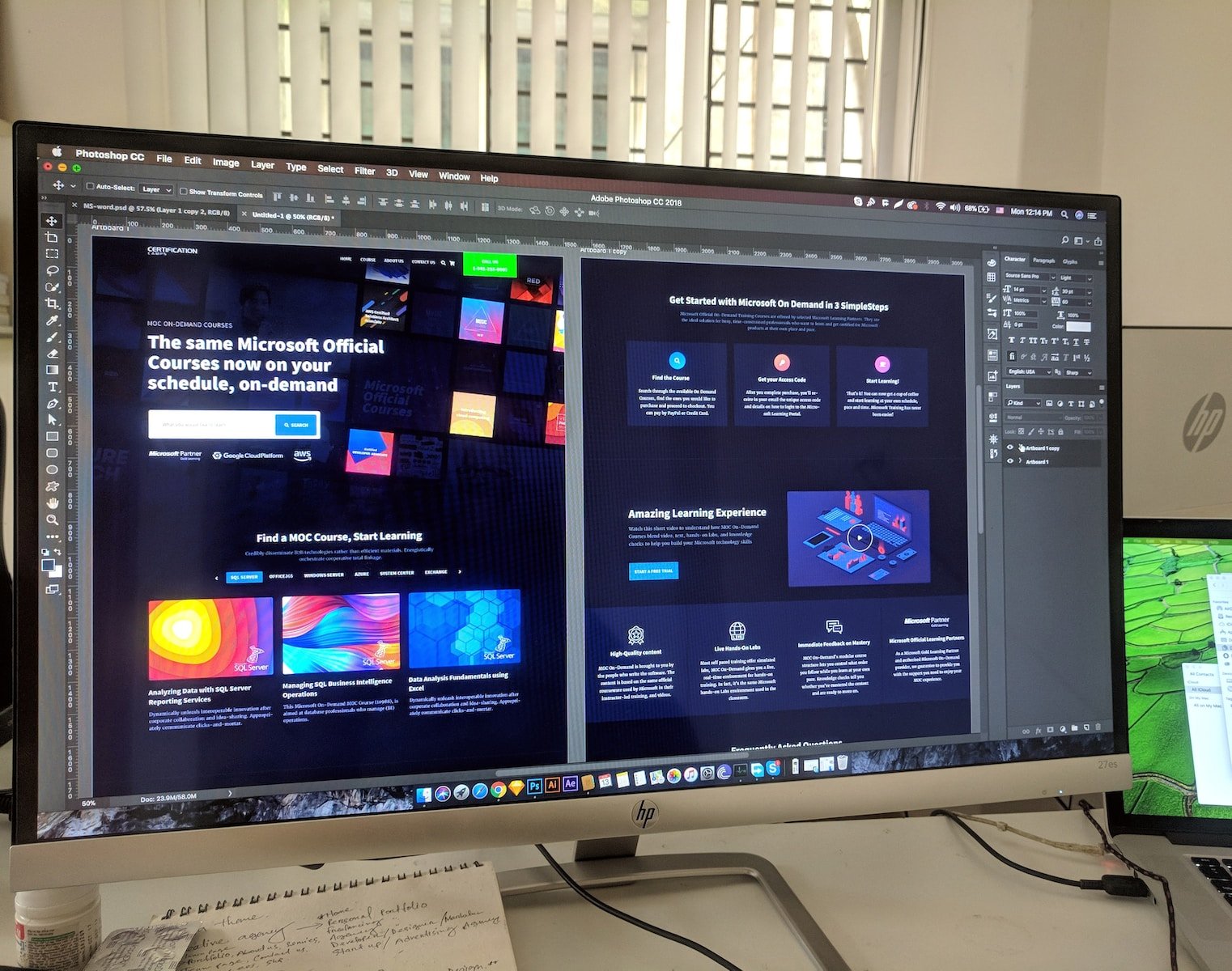 User Interface (UI)
User Interface (UI)
User interface (UI) refers to the visual elements of a website or application that users interact with. It includes buttons, menus, input fields, and other design elements that guide user actions and interactions.
- User Interface (UI): User interface refers to the visual aspects of a website that users interact with. UI designers aim to improve user interface through the use of visual design elements such as buttons, menus, toggles, and animations.
- Landing Page Design: Landing page design involves creating a web page specifically designed to encourage visitors to take a desired action, such as making a purchase or filling out a form. It focuses on optimizing the page for conversion.
- Composition: Composition refers to the arrangement of visual elements, such as images, text, and whitespace, on a webpage. It helps create visual balance and guide users’ attention to important information.
- Grid System: A grid system is an organizational tool used to arrange content on a webpage. It consists of vertical and horizontal lines that create columns and gutters, providing a sense of visual order and consistency.
- Graphic Design: Graphic design involves creating visual content using typography, images, infographics, and other elements. It helps communicate the brand’s message and convey its identity through logos, icons, and illustrations.
- Layout: Layout refers to the arrangement of visual elements on a webpage, including text, images, buttons, and more. An effective layout guides users’ attention and helps them find information easily.
- Whitespace: Whitespace, also known as negative space, is the empty space around design elements on a webpage. It helps create visual balance and makes the design more visually appealing.
- Contrast: Contrast refers to the degree of difference between two elements in a design. It is used to draw attention to important elements and create visual hierarchy.
- Color Theory: Color theory in web design is about understanding how colors work together to create a cohesive and visually appealing design. It involves using different colors to evoke specific emotions and convey brand messages.
- Typography: Typography refers to the design and arrangement of text on a page, including font selection, size, color, and spacing. It helps create visual contrast and improves readability.
- Iconography: Iconography involves using icons or symbols to represent concepts or actions in a design. It helps improve user experience and makes it easier for users to navigate the website.
- Motion Graphics: Motion graphics refer to the use of animation, video, and other dynamic elements to create engaging and interactive website experiences. It adds a playful and interactive element to the design.
- Navigation Design: Navigation design focuses on designing and organizing the layout of a website’s navigation system. It aims to make it easy for users to find what they are looking for and navigate the website smoothly.
- Menu Design: Menu design refers to the visual and functional design of a website’s menus. It involves creating clear and concise labels, logical grouping of menu items, and visual cues that help users understand the hierarchy of content.
- Button Design: Button design refers to the visual and functional design of buttons on a website. It involves using clear labels, providing visual feedback, and ensuring that buttons are easily clickable.
- Input Fields: Input fields are web design elements that allow users to submit information through a website, such as filling out a form or performing a search. They should be designed in a way that makes it clear to users what information they need to enter.
- Radio Buttons: Radio buttons are user interface elements that allow users to choose only one option from a list of choices. They are often used in forms or surveys.
- Checkboxes: Checkboxes are user interface elements that allow users to select one or more options from a list. They are commonly used for multiple selections.
- Toggle Switches: Toggle switches are graphical user interface elements that allow users to turn a setting on or off with a single click. They are commonly used for switches like dark mode or sound on/off.
- Steppers: Steppers are user interface elements that allow users to increase or decrease a certain value by clicking on arrows or buttons. They are commonly used for quantity selectors or numeric inputs.
- Tooltips: Tooltips are web elements that provide additional information or context when users hover over or click on a specific element. They are used to provide brief descriptions or instructions.
- Feedback Message: Feedback messages provide information to the user about the status or outcome of their action. They are commonly used to indicate success, errors, or warnings.
- Loading Indicators: Loading indicators are user interface elements that show users that the website is loading content or performing an action. They provide reassurance and let users know that the system is working.
- Progress Bar: Progress bars are user interface elements that show the status of a process or task. They gradually fill up as the task is completed, providing visual feedback to the user.
- Call-To-Action (CTA): A call-to-action is a statement or button on a website that encourages users to take a specific action, such as making a purchase or signing up for a newsletter. CTAs should be attention-grabbing and relevant to the business goals.
- Flat Design: Flat design is a minimalist user interface design style characterized by simple two-dimensional elements and vibrant colors. It focuses on clean lines and simplicity.
- Skeuomorphic Design: Skeuomorphic design refers to the use of realistic textures and visual elements in web design to mimic real-world objects. It aims to bridge the gap between the digital interface and the physical world.
- Visual Consistency: Visual consistency refers to maintaining a cohesive look and feel throughout a website’s design. It involves using consistent colors, fonts, and imagery to create a unified and visually appealing design.
Understanding UI/UX terminology is essential for effective website design and development. By familiarizing yourself with these terms, you can confidently navigate your design projects and communicate with clients and colleagues. From user experience to user interface, each term plays a vital role in creating a successful and engaging digital customer journey. So, keep exploring and expanding your knowledge of UI/UX terminology to enhance your skills as a web designer or developer.

Leave a Reply